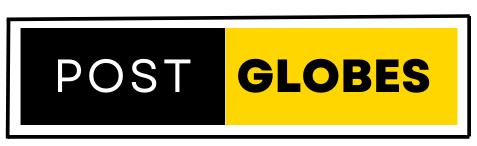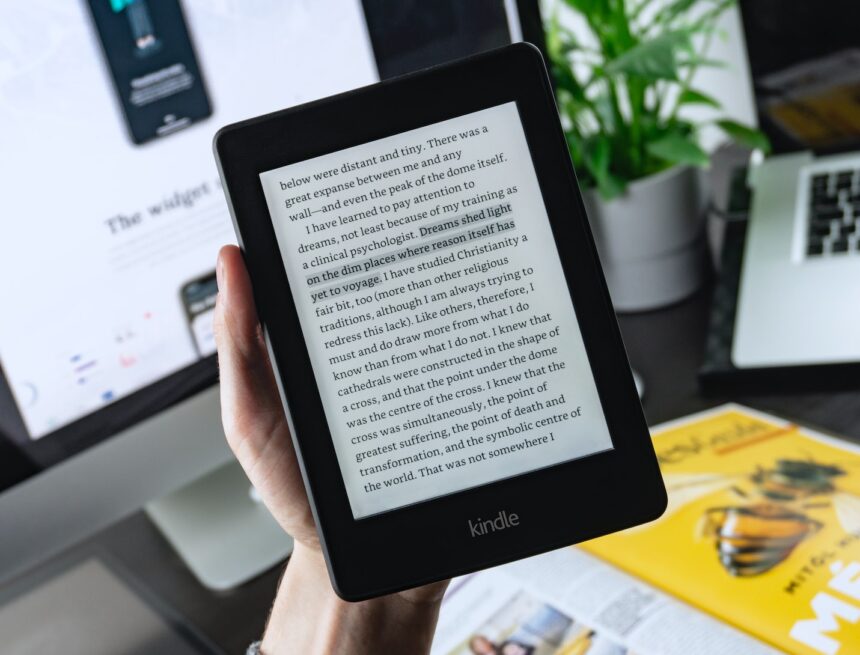
How to update your Kindle software
If you own a Kindle, you know that it’s a great way to keep up with your reading. But did you know that you can also update the software on your Kindle to get the latest features and security fixes? Here’s how:
First, make sure your Kindle is connected to a Wi-Fi network. Then, go to the Home screen and tap the Menu icon. Next, tap Settings, then tap Device Options, followed by System Updates. If an update is available, you’ll see a message telling you so. Tap Update to begin the process.
The update may take a few minutes to complete, so be patient. Once it’s finished, your Kindle will reboot and you’ll be all set!
-Why you should update your Kindle software
If you own a Kindle, it’s important to keep the software up to date. Software updates can improve the performance of your device and add new features. In this blog post, we’ll explain why you should update your Kindle software and how to do it.
One of the main reasons to update your Kindle software is to get new features. Kindle software updates are released periodically and they often include new features and enhancements. For example, a recent update added the ability to stream audiobooks from Audible. If you’re using an older version of the software, you’re missing out on new features that could make your Kindle experience better.
Another reason to update your Kindle software is for performance. As time goes on, software developers find ways to improve the performance of their products. This can result in faster page turns, shorter startup times, and improved battery life. If you’re using an older version of the software, you might not be getting the best performance from your Kindle.
Finally, it’s important to update your Kindle software to stay compatible with Amazon’s services. Amazon frequently updates its services, such as Kindle Unlimited and Amazon Prime, and these updates can require a newer version of the Kindle software. If you don’t update, you might not be able to use these services or access the content you’ve paid for.
Updating your Kindle software is easy and only takes a few minutes. First, connect your Kindle to a Wi-Fi network. Then, open the Settings menu and select “Device Options.” Next, select “Software Updates” and then “Download and Install.” The update will download and install automatically. Once it’s finished, your Kindle will restart and you’ll be running the latest software.
We hope this blog post has convinced you to update your Kindle software. It’s important to keep your software up to date to get new features, improved performance, and compatibility with Amazon’s services. Updating is easy and only takes a few minutes, so there’s no excuse not to do it.
-What benefits come with updating your Kindle software
When you update the software on your Kindle, you’re essentially getting a whole new operating system. This can be a big deal if you’ve had your Kindle for a while and it’s starting to feel a little outdated. A software update can give your device a new lease on life, and make it feel like you’ve just unboxed a brand new Kindle.
There are a few different benefits that come with updating your Kindle software. First, you’ll usually get new features and capabilities with the update. For example, a recent software update for the Kindle added the ability to turn pages with a flick of the wrist, which can be a great time-saver when you’re reading.
Second, updates often include bug fixes and performance improvements. So, if your Kindle has been acting up lately, an update may be just what it needs to get back to running smoothly.
Finally, updating your Kindle software is a good way to make sure that you’re getting the best possible experience with your device. As Amazon releases new features and capabilities for the Kindle, you’ll want to make sure that you have the latest software so that you can take advantage of them.
All in all, updating your Kindle software is a great way to keep your device feeling fresh and new. So, if you’ve been thinking about updating, go for it! You’re sure to be happy with the results.
-How to find and install the latest Kindle software update
If you own a Kindle, you know that it’s a great way to keep up with your reading. But did you know that you can also keep your Kindle’s software up to date? Doing so can help you take advantage of new features, as well as keep your device running smoothly.
Here’s how to find and install the latest Kindle software update:
First, you’ll need to connect your Kindle to a Wi-Fi network. Once it’s connected, open the Settings menu by tapping the Menu icon, then selecting Settings.
Next, tap the Menu icon again, then select Device Info. Here, you’ll see what version of software your Kindle is currently running.
If there’s a new update available, you’ll see an option to download and install it. Tap Update to begin the process.
Once the update has finished downloading, your Kindle will restart and install the update automatically. After it’s finished, you’ll be able to use your Kindle as usual.
That’s all there is to it! Updating your Kindle’s software is quick and easy, and it’s a good way to make sure you’re taking advantage of all the latest features.
-What to do if you can’t update your Kindle software
If you’re having trouble updating your Kindle software, there are a few things you can try. First, make sure that your Kindle is connected to a Wi-Fi network. If it is, try restarting your Kindle and then updating the software again. If that doesn’t work, try connecting your Kindle to a different Wi-Fi network.
If you’re still having trouble, the next step is to try updating your Kindle software from a different computer. To do this, you’ll need to download the Kindle software update file to your computer and then transfer it to your Kindle via USB. Once the file is on your Kindle, you can follow the instructions here to update the software: https://www.amazon.com/gp/help/customer/display.html?nodeId=201357580
If you’re still having trouble after trying all of the above, the next step is to contact Amazon customer support. They should be able to help you troubleshoot the issue and get your Kindle software updated.